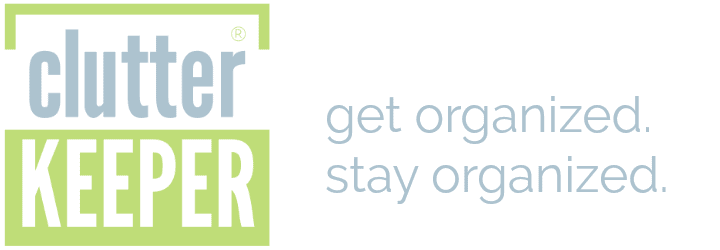How to Organize Files on Computer: Declutter Your Desktop
THIS POST MAY CONTAIN AFFILIATE LINKS. PLEASE SEE OUR FULL DISCLOSURE POLICY FOR DETAILS.
Are you overwhelmed by the number of files on your computer’s desktop? Do you feel like you can never find what you’re looking for? Keep reading to find out what is a good folder structure, what is the best file naming convention, and more tips and tricks to help you declutter your computer and get organized for good!
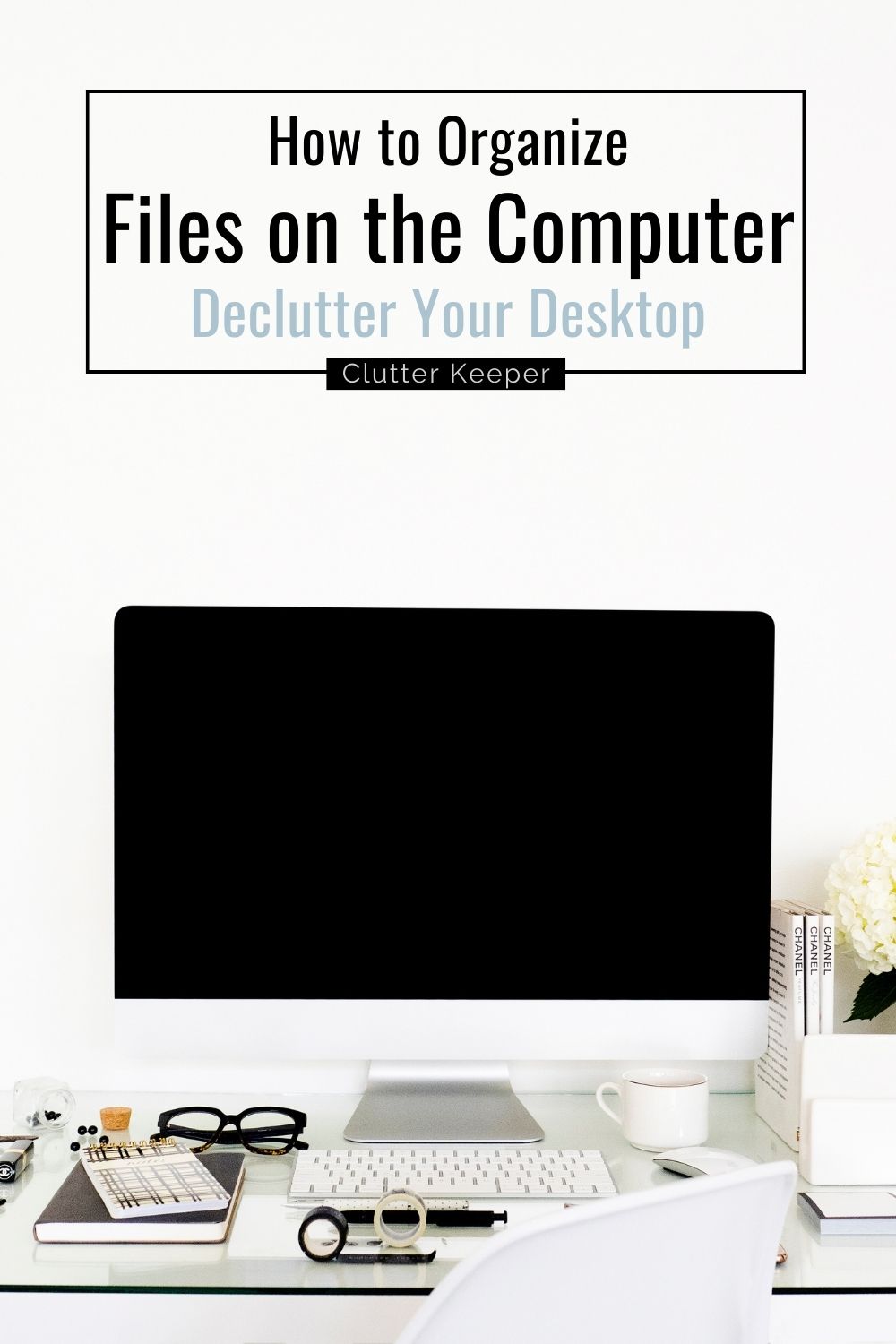
Computers have truly changed the way we live our lives. Thanks to the internet, you have endless information at your fingertips. You can stay connected with friends and loved ones who live far away, sharing photos and videos in an instant. You can even use them to pay your bills and order your groceries.
But keeping them organized can be a challenge.
It’s all too easy to watch your desktop get consumed by files. And pretty soon, you can’t actually find anything you’re looking for – which makes the experience of using your computer a pretty frustrating one.
Fortunately, there are steps you can take to organize the files on your computer – and systems you can put into place to keep them that way. If you’re ready to declutter your desktop and organize those files for good, I can help! Keep reading to see how you can overhaul your desktop computer and say goodbye to digital clutter.

Wondering where to begin? Get our FREE guide, The 30-Minute Organizing Secret, and discover easy ways to overcome the chaos of clutter – even with kids at home!
Using Folders To Get Organized: Tips and Tricks For Beginners
The key to organizing your computer is to use folders. By creating the right folders and keeping all of your files organized within them, you can eliminate clutter from your desktop and more easily find everything you’re looking for.
What is a good folder structure?
One of the best things you can do to organize your computer and declutter your desktop is to use a good folder structure.
… but what does that really mean?
Think about your desktop like a filing cabinet.
Inside, you’ve stored pictures, documents, and important files.
You wouldn’t just open a random drawer and put them inside. Instead, you’d keep them organized. All of the images would go into one drawer, with folders that organize them further by date or event. You’d keep your important documents in another drawer, with clearly-labeled folders so you can find them later. And your important files would be sorted and organized in a different drawer.
Similar to the way you’d organize a filing cabinet, you can use folders on your computer to keep your digital files organized.
First, understand what types of files you’re saving to your computer. Are they pictures? Videos? Important documents? Receipts from online payments?
Once you know what your key file types are, create a folder for each. You can think of each folder like a drawer in your filing cabinet.
Then, within each folder, create subfolders to organize your individual files. Your photos file might have subfolders for each big event you’ve got photos from over the last few years. Similarly, your receipts folder might include a folder for each month of the year where you can save those payment confirmations.
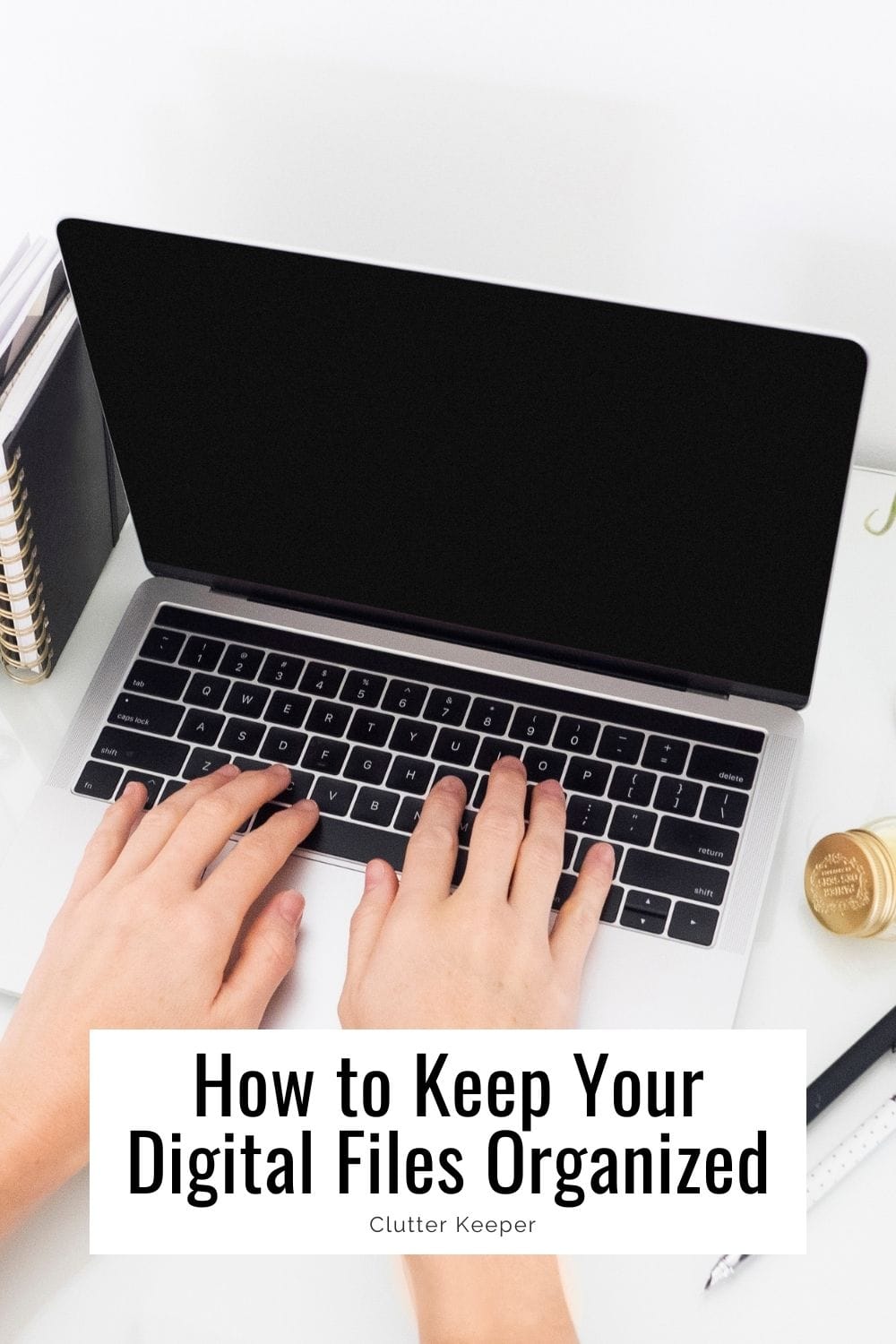
How To Keep Your Files Organized
Folders are bigger containers where you store your individual files. While it’s important to keep your folders organized, you’ll want to focus on keeping your files organized, too.
Create a consistent naming convention for your files.
It’s important to name your files in a consistent, simple, and logical way. While your file naming conventions might differ based on the types of files you’re saving to your computer, here are a few best practices – and some things to avoid.
Do:
- Be consistent in your naming convention. By naming files in a similar way, you can easily keep files organized within your folders.
- Think about what you’d search for to find a particular photo and put some key words into the file name so you can find it more easily.
- Include enough detail in the file name to help you know what each one is. For example, IMG 291 isn’t a great name – but Family Photo August 2022 Beach Trip is!
Don’t:
- Use special characters like !$?&^%. Many computers can’t support file names with these characters.
- Make your file names too long. Short and sweet is best!
Set a schedule to delete old files.
There are some files, like photos and videos from family vacations, that you’ll want to keep forever.
But many files on your computer don’t need to be stored indefinitely. And by keeping them saved to your device, you take up unnecessary storage space and ultimately slow your computer down.
That’s why it’s important to regularly delete old files that you don’t need anymore. Find a schedule that works for you – it might be once a week, once a month, or even once or twice a year – and dedicate that time to cleaning up your computer.
Here’s an easy way to do that:
- Open a folder.
- Right-click and select Sort by date.
- Your files will organize themselves from most-recently used to the least used.
- Right-click and delete the files you don’t need.
By sorting your files from oldest to newest, you can easily see what you haven’t accessed in a long time. With the exception of those photos and memories you want to save, most files can be deleted if you haven’t used them for a few months.
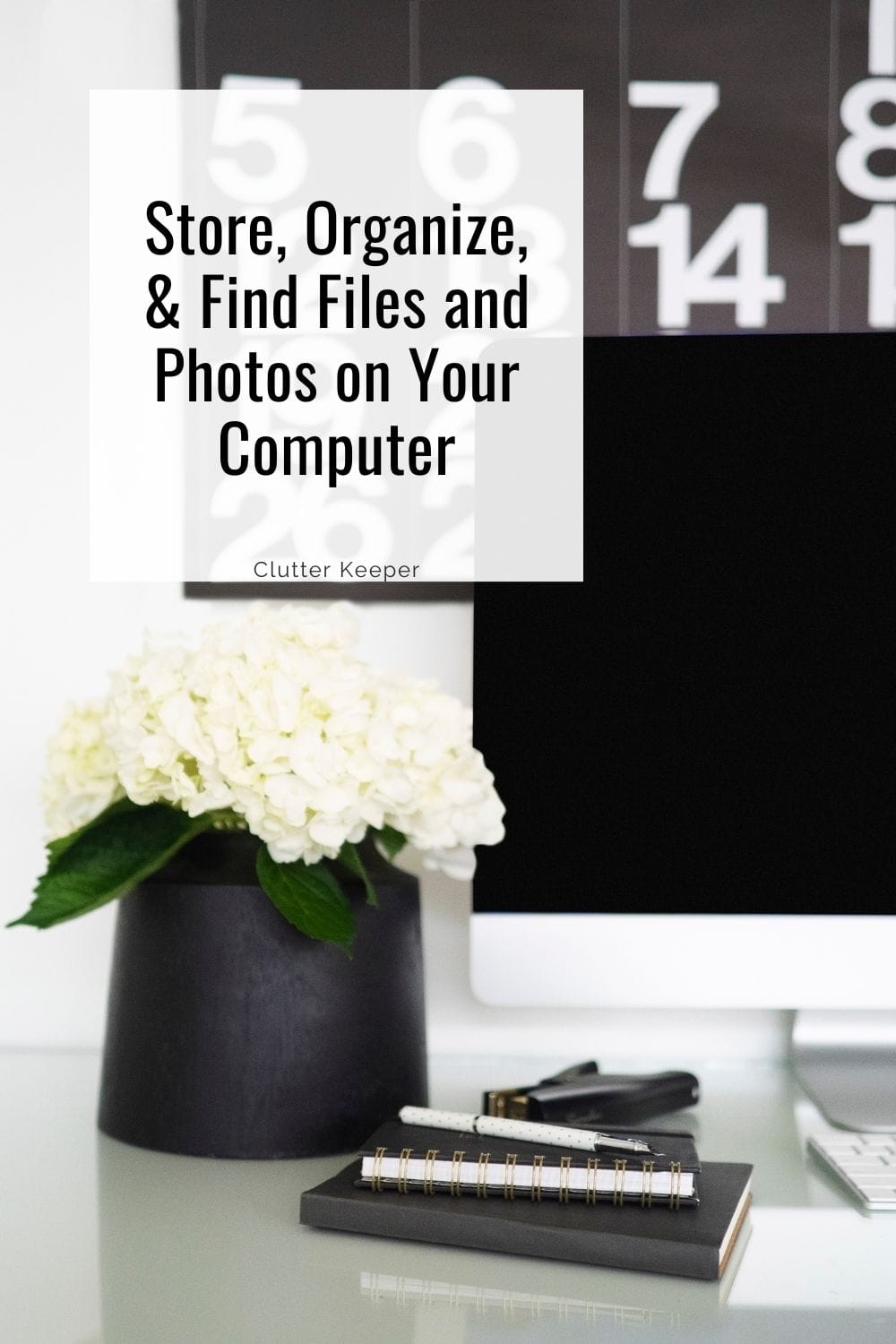
How Can I Search For The Files I Need?
For some, moving files into folders – instead of saving them all to your desktop – can make it hard to find what you’re looking for.
Fortunately, you can use your computer’s search function to quickly and easily find virtually any file… as long as you used a good naming convention to help you find it later!
Most modern computers have a search box built into the bottom toolbar. Simply find that search box, type in a key word that is associated with your file, and hit enter. Your computer will give you a list of all files that include that keyword and match your search terms.
You can also search within a specific folder if you know where something is saved but can’t quite find the file. Open the folder, and you should see a search box appear at the top. Enter part of the file name, and it should sort and filter through your individual files and show you the ones that match.
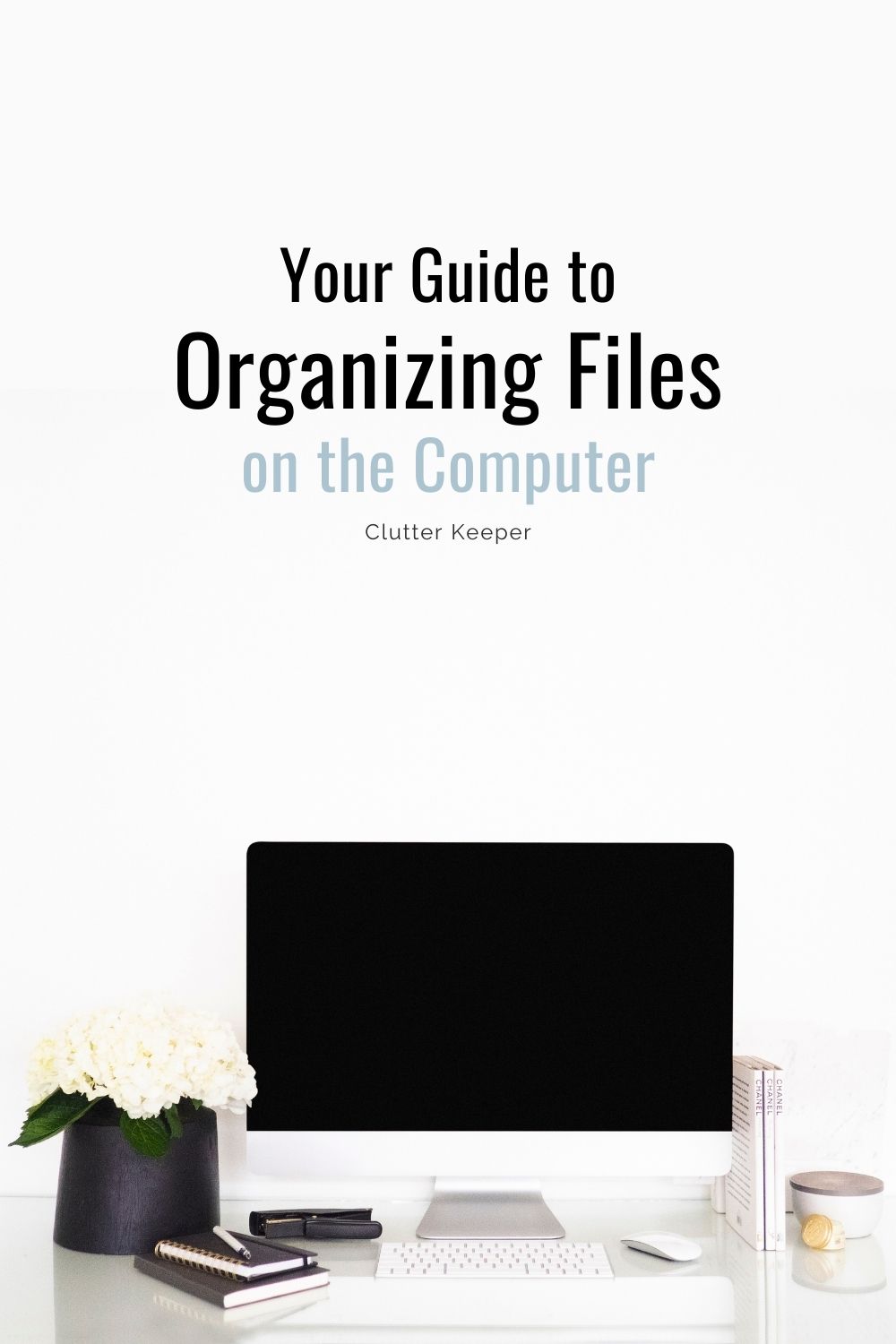
Struggling to get motivated? Sign up to get our FREE guide, The 30-Minute Organizing Secret, and discover easy ways to overcome the chaos of clutter – even with kids at home!
More Digital Organization tips
If you enjoyed learning how to keep your computer files organized, then here are some more tips that you’ll enjoy next: